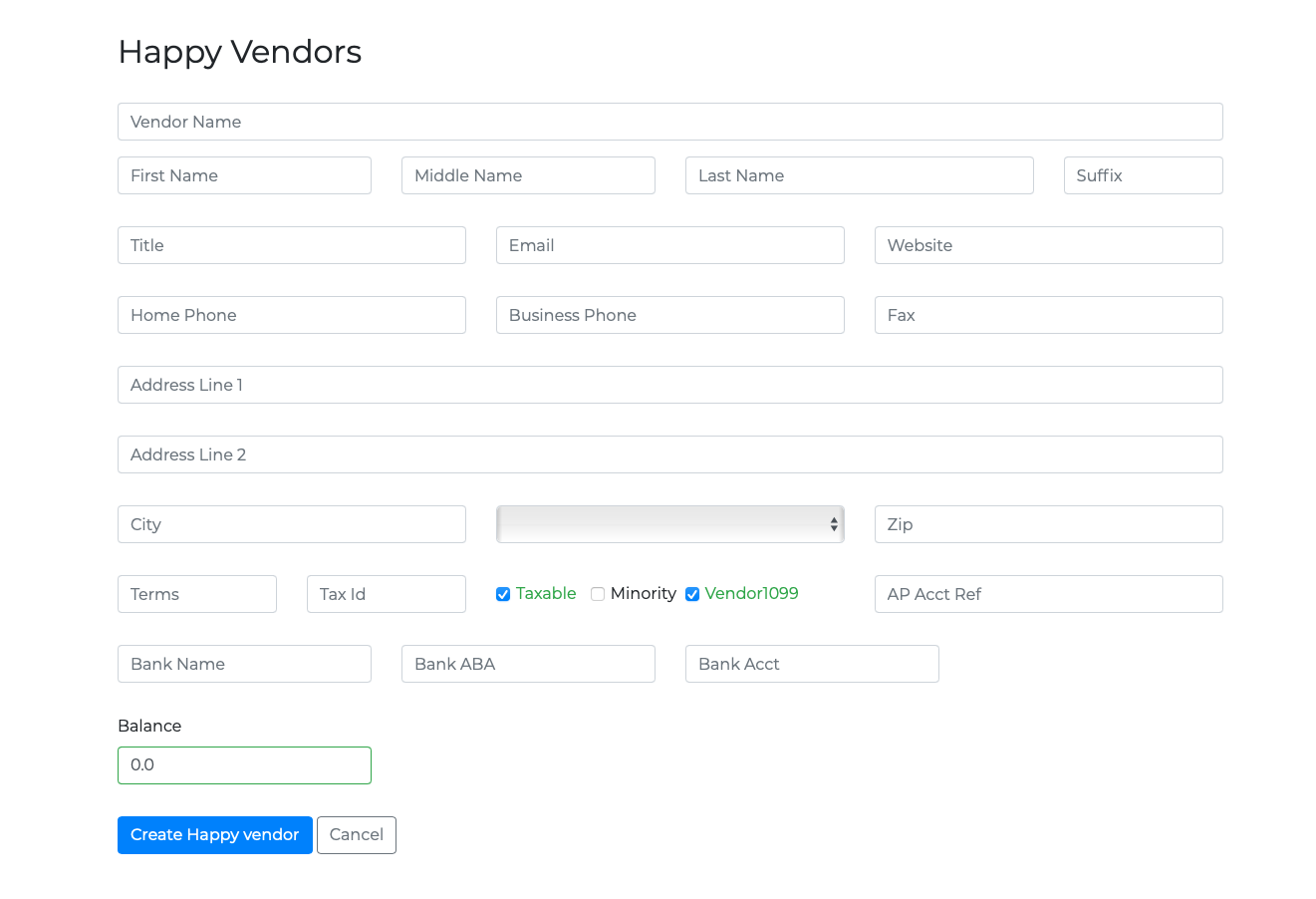Adding Vendors
Before adding a Vendor you should search for an existing Vendor to make sure it does not already exist in HIIQ. If your search does not return any vendor records you will see New Vendor at the bottom of the Search results. Click on this link to add a vendor
Click on image to enlarge then the back button to return
Overview
Creating a Happy Vendor allows you to create a purchase order for the Vendor. Once you add a Vendor HIIQ assigns the vendor a unique vendor number. This unique vendor number will be the first number of the Purchase Order when created. Please try not to duplicate vendors; perform a search before adding a vendor.
Required Fields
| Field | Required? | Description |
|---|---|---|
| Vendor Name | Required | Organization Name |
| First Name | Required | First Name of initial Vendor contact |
| Last Name | Required | Last Name of initial Vendor contact |
| Title | Required | Title of Contact |
| Business Phone | Required | Phone number of Vendor contact |
| Mailing Street | Optional | Mailing street of address |
| Mailing City | Optional | Mailing city of address |
| Mailing State | Optional | Mailing state of address |
| Mailing Zip Code | Optional | Mailing zip code of address |
Submit and Cancel
When you have completed filling all the input fields click the Create Happy vendor button. If there are errors in the form you will be notified at the top of the screen. Field that contain errors will have a red message next to the field that needs to corrected. After you have corrected the input errors click the Create Happy vendor again.
If you want to cancel Creating the vendor click Cancel and it will return you to the Happy Vendor search page.